Hey all. For this week's blog post, I'll be taking a look at Advance Map, a map editor for each of the five Generation III Pokemon games. Advance Map was created by LU-HO of
PokéCommunity, and it was originally released in 2008 on the same website. The latest version of the tool can currently be downloaded from
here.
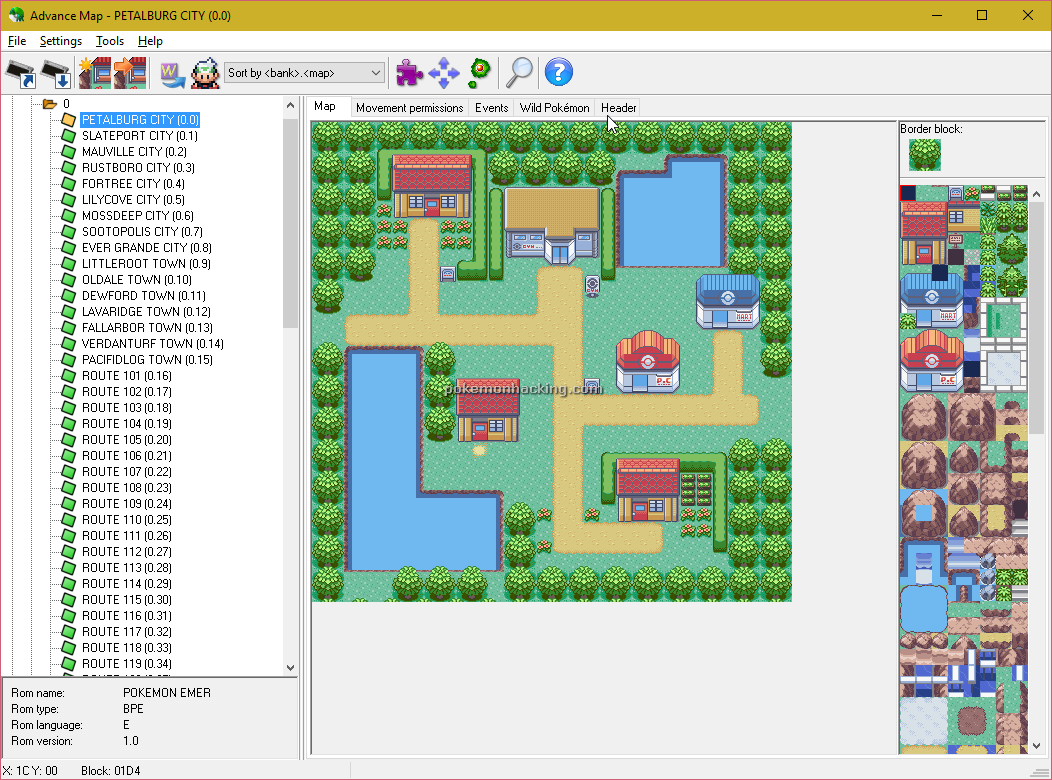 |
| Here is how the program will look upon loading the Pokemon Emerald ROM. |
In one of my last posts, which you can access
here, I briefly explained how to add external programs to the Pokemon Game Editor tool. Using that same process, let's make sure the Advance Map program is added as an external program to PGE. The below screenshot is how your External Programs tab in PGE should look.
As you can tell, its a fairly straightforward process. With that out of the way, let's load up the Pokemon FireRed ROM we've been using and open Advance Map through PGE.Upon starting up the program, we'll be greeted to a blank screen with various tabs and menus for us to look through. On the leftmost pane, we have three folders; "From header," "From INI," and "Map files." I'll be looking primarily at "From header" since the files under "From INI" are all written in another language, and the program does not open anything under "Map files."
Under "From header," we are greeted to various folders numbered from 0 to 42. Inside folder 0 are the areas for the game's multiplayer functions, each labeled "CELADON DEPT.". Since Game Boy link cables are not exactly compatible with modern PCs, these areas serve no purpose to us. Very few hackers will edit these areas if at all. Folders 1, 2, and 3 have the most amount of map files stored within. Folders 1 and 2 store all the maps that are not directly associate with an in-game town. This is where we'll have our mountains, evil hideouts, and important buildings. The main difference between these two folders is that folder 2 stores only post-game map content. Folder 3 stores all the exteriors to the game's towns, islands, and routes. Each folder onwards contains the interiors for various buildings in each of the game's towns. For example, folder 4 has all the interior buildings for Pallet Town, and folder 5 has all the interior buildings for Viridian City.
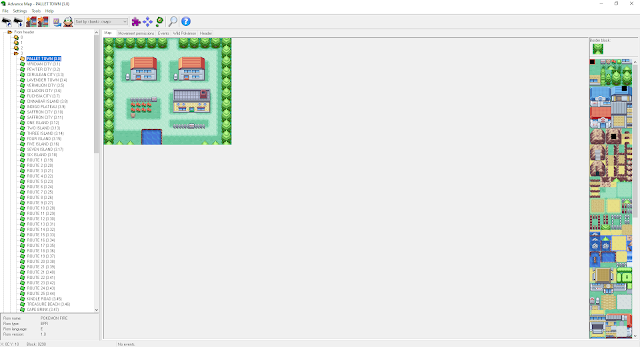 |
| The exterior of Pallet Town, located in folder 3. |
As you may have noticed, there are a multitude of sprites in the pane on the right. These are our tiles and will be used to decorate our map. However, before we can get around to customizing Pallet Town, let's look at the several tabs just above our map.
The "Movement permissions" tab is where we edit how the player and tiles react to each other. "Events" is where all NPCs and interactable objects on the map are and how they are set up. "Wild Pokemon" is a list of all available Pokemon that the player can find while moving through "Tall Grass" tiles. Since this is the starting town of the game, I don't recommend placing Pokemon here as interacting with one before you obtain your starting Pokemon can cause your game to malfunction. Lastly, the "Header" tab is where the map's data, including the name and music to be played while in the area, is found. I will look at each of these tabs more in-depth in my next post as they all have a decent amount of content worth going over.
Now, let's look back to the right pane filled with tiles. I'm going to add a few of these tiles to Pallet Town to spruce it up a bit. However, since this is still the starting town, its wise not to go too overboard. Mapping is a careful talent and requires practice to develop a full understanding of, so don't expect to create the most intricate map your first time through.
Since this is a small map, let's start even smaller. The house in the top right is the house belonging to the player's rival in the game. Now, let's take advantage of that fact and make his house small.
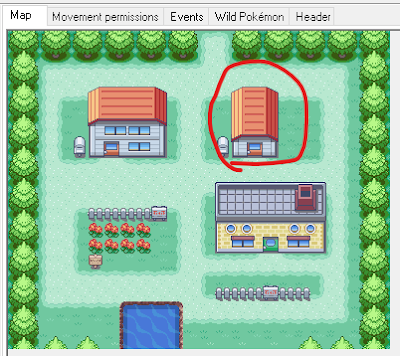 |
| Take that Gary Oak, you arrogant twat |
This is an easy enough task; in the right pane, select the appropriate grass tiles and overwrite the extra space for the house. Right-click the appropriate tiles on the left house to set up the new roof. However, although we've edited the house, we're still not done; we need to update the Movement permissions
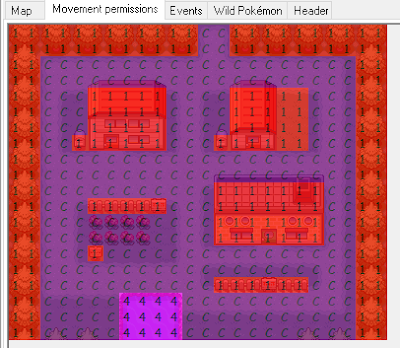 |
| Looks scary and confusing, right? |
In my next post I'll be explaining just how Movement Permissions and the rest of the above tabs work, and hopefully I'll be able to explain the rest of Advance Map's functionality by then! Again, if you have any questions or feedback, leave me a comment.
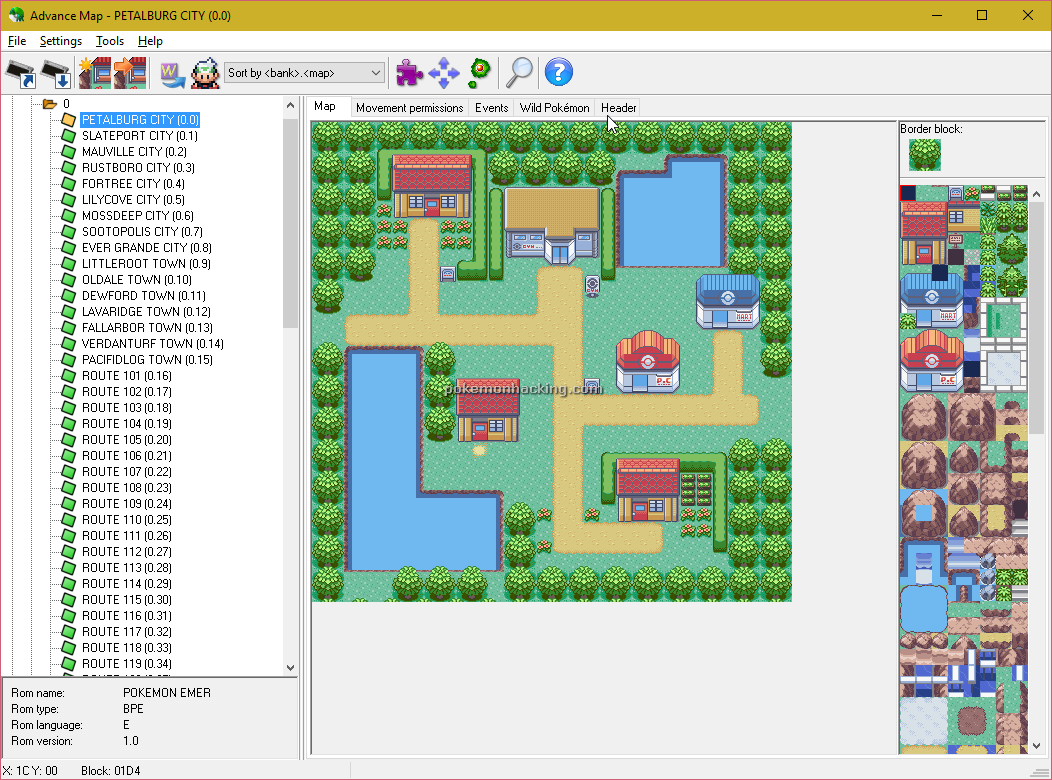
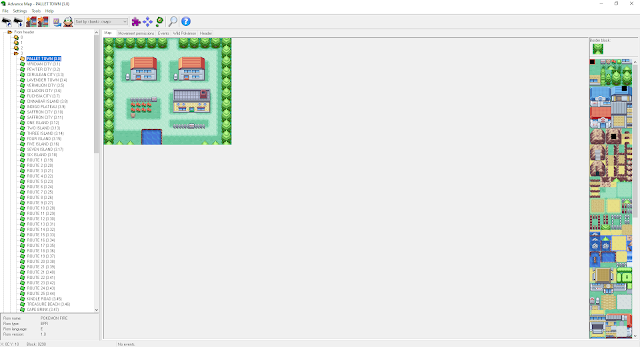
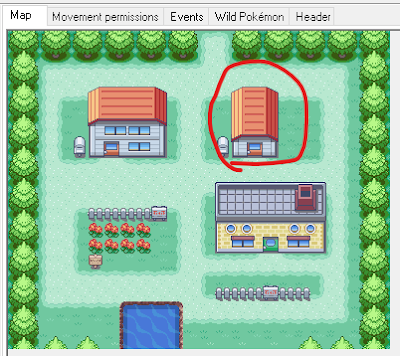
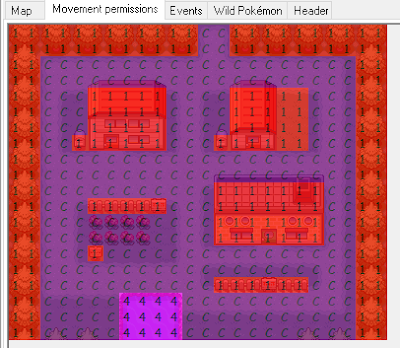




Does that mean that for the rest of the folders for interior buildings, you have to randomly search through them because they aren't labeled by name?
ReplyDelete